Are you facing the QuickBooks error qbwc1039 while trying to connect the QuickBooks application with third-party applications? Usually, the “Unique owner ID/File ID is required” message is seen on the screen when this error happens. Don’t worry. QuickBooks error qbwc1039 is a common technical glitch that happens when the QuickBooks web connector fails to establish the connection between the software and the web-based app. Certainly, the business owners get annoyed, but this error can be easily resolved. This blog will explain the error, its causes, and the troubleshooting methods.
What do you understand about QuickBooks Web Connector?
This error normally happens when the web connector fails to establish the connection between QuickBooks and the third-party web-based application. When this error occurs, the qbwc1039 error code appears on the screen with the warning message, “Error QBWC1039: There was a problem adding the application. Check the QBWCLog.txt for details.” Some users might get different error messages for the web connector error.
Reasons Provoking the qbwc1039 Error Code
A couple of factors can be responsible for provoking the qbwc1039 error code. So, without wasting any further time, let us explore the different causes of QuickBooks web connector error qbwc1039.
- The company file name has changed.
- QuickBooks web connector is wrongly configured.
- The app that you are trying to connect has already been added to QuickBooks.
- QuickBooks admin restricts the third-party app integration.
- The third-party app and QuickBooks are not compatible.
Effective Methods to Resolve QBWC1039 Error in QuickBooks
There are a couple of approaches that are used to resolve QBWC1039 error in QuickBooks. You can implement any solution to resolve the error. We will explore different solutions one by one, so let us begin without delay.
Solution 1: Configure the QuickBooks Web Connector
You might face a web connector error when it is not properly configured. The steps that will help you configure the web connector to run when QuickBooks is closed are:
- Firstly, sign into QuickBooks as an administrator and switch to the single-user mode if the multi-user mode is on.
- Now, click on the edit menu and then choose preferences.
- Further, select integrate application and then choose company preferences.
- Thereafter, choose the third-party app and click on properties.
- Put a tick mark on Allow this connection to log in automatically.
- Press the Yes button in the authorization window.’
- Select the user to log in and press the OK button.
Solution 2: Create the Unique owner ID/ File ID
If the app is already connected with the software and you tries to reconnect it, qbwc1039 error code will appear on your screen. Follow the below-mentioned steps to remove the existing owner and to create the new id.
- Foremost, open QuickBooks and download the CP3 tool.
- After that, click on the file option in the CP3 tool.
- Thereafter, look for the QWC file and enter the QBC file location.
- Open the file and remove the stamp.
- It will open the QuickBooks application certificate message window. Press the Yes button.
- Thereafter, press the Continue button followed by clicking the OK button.
- Go with the on-screen instructions and press the OK button.
- A confirmation message window will appear indicating that the owner ID has been removed. Press the OK button.
- Close and re-open QuickBooks, and try to connect the third-party application using a web connector.
Solution 3: Create the backup of the Company File
Follow the below-mentioned steps to create the backup of the company file to fix the QBWC1039 error code and QBWC1039 error in QuickBooks.
- Open the QuickBooks desktop application and switch to single-user mode if multi-user mode is on.
- After that, click on the file menu tab and choose the backup company file option.
- Thereafter, click on the Create local backup option and then pick local backup.
- Click on the options tab to open the backup window, and then click on the browse option.
- Further, select the local hard drive location of the company file and click on the OK button.
- Lastly, press the Save button to end the backup process.
Solution 4: Provide the Necessary Permissions
You might face QuickBooks error qbwc1039 if the QuickBooks administrator has not allowed the access to the third party app. Follow the steps below to provide the necessary permissions to the QuickBooks.
- Sign into your QuickBooks as an admin and switch to single-user mode if multi-user mode is on.
- Thereafter, click on the edit option and choose the preferences option.
- Further, select integrated applications and choose the company preferences tab.
- Now, uncheck the box stating, “Don’t allow any application to access this company file.”
- In the SDK App authorization window, a permission pop-up will appear. Press the Yes button to provide the permission.
- Ensure that your third-party application is allowed to access the company file.
- Lastly, press the OK button.
Solution 5: Rename and Save the QuickBooks Company File
You might face difficulty in connecting the web connector, if you have renamed the company file. The below-mentioned steps will help you in renaming the company file to eradicate the error.
- Open QuickBooks and press the F 2 key to open the product information window.
- Note down the location of the file and close the window.
- Afterward, open the file explorer folder in your system and move to the location where the company file is saved.
- Now, right-click on the file to pick the rename option from the drop down list.
- Press the enter key to make the changes visible.
- Tap on the Yes button to provide confirmation of the action.
Solution 6: Update QuickBooks to the latest release
The steps that need to follow to update the QuickBooks to the latest released version are:
- Open QuickBooks and click on the Help menu tab.
- Select the Update QuickBooks desktop option and further choose “Update now.”
- In the update window, select the update that you wish to install and press the “Get Updates” button.
- Close and re-open QuickBooks to install the updates.
- Press the Yes button or “ Install Now” button in the pop-up that appears on your screen.
- Lastly, restart your system to make the changes effective.
Final Wordings
QuickBooks web connector helps exchange data between QuickBooks and the web-based application. However, the QuickBooks error qbwc1039 restricts the connection between the two. Hopefully, this blog will help you fix the web connector error easily. If the error persists, you can speak our experts immediately.